Audio Capture
The audio capture source can be:
- From a microphone/recording device
- From Unity
- From Unity Audio Mixer
- System-wide
- Manually via scripting
- From Wwise
Microphone
To record from a microphone the index of the microphone needs to be set (0 for the default device). Certain platforms (macOS, iOS, Android) require that permission has been granted in order to capture from the microphone (or other device). See here for more information.
Unity
The plugin supports capturing audio directly from Unity. See the CaptureAudioFromAudioListener and CaptureAudioFromAudioRenderer components.
Unity
The plugin supports capturing audio directly from Unity Audio Mixer. See the CaptureAudioFromAudioMixer component.
System-wide
On Windows 10 you can capture all of the audio that is being played to a particular sound device, regardless of which application produces the audio. This is useful as it also allows audio to be captured via Unity components that don’t play audio through Unity’s audio pipeline (eg FMOD, Wwise, AVPro Video etc). This is done through via WASAPI loopback device support which is not supported by all audio devices.
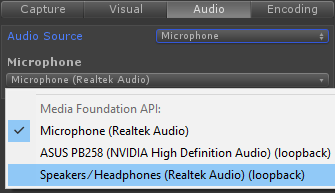
In the AVPro Movie Capture Window the loopback device will appear in the list of microphones with (loopback) appended to the name. This means that you'll be able to record all audio sent to that device from any application. If there are no loopback devices listed then your audio driver doesn't support this feature.
To select a loopback device via the CaptureFrom components, you need to set the Audio Source to Microphone and then set the correct device index. The device index can be assigned via code by looking for devices with the (loopback) string at the end of the name. Note that there can be multiple of these devices.
Wwise
See CaptureAudioFromWwise component.
Ambisonic Audio Capture
The plugin supports encoding 3D positional audio in a Unity scene to the ambisonic format which is suitable for encoding with 360 videos. See the Ambisonic Demo.